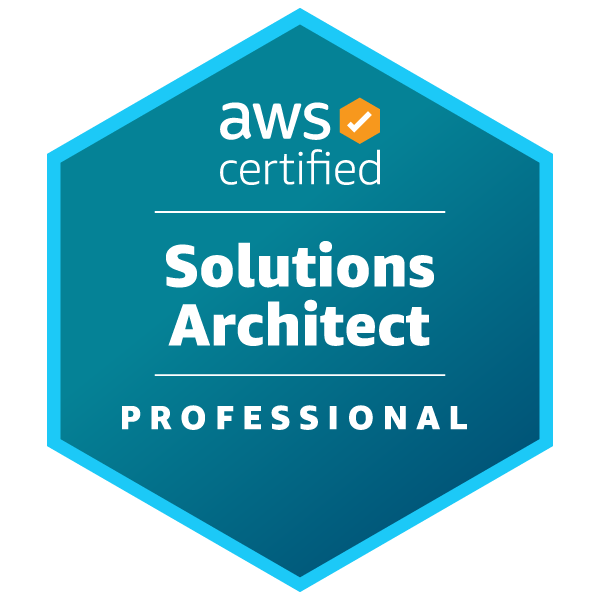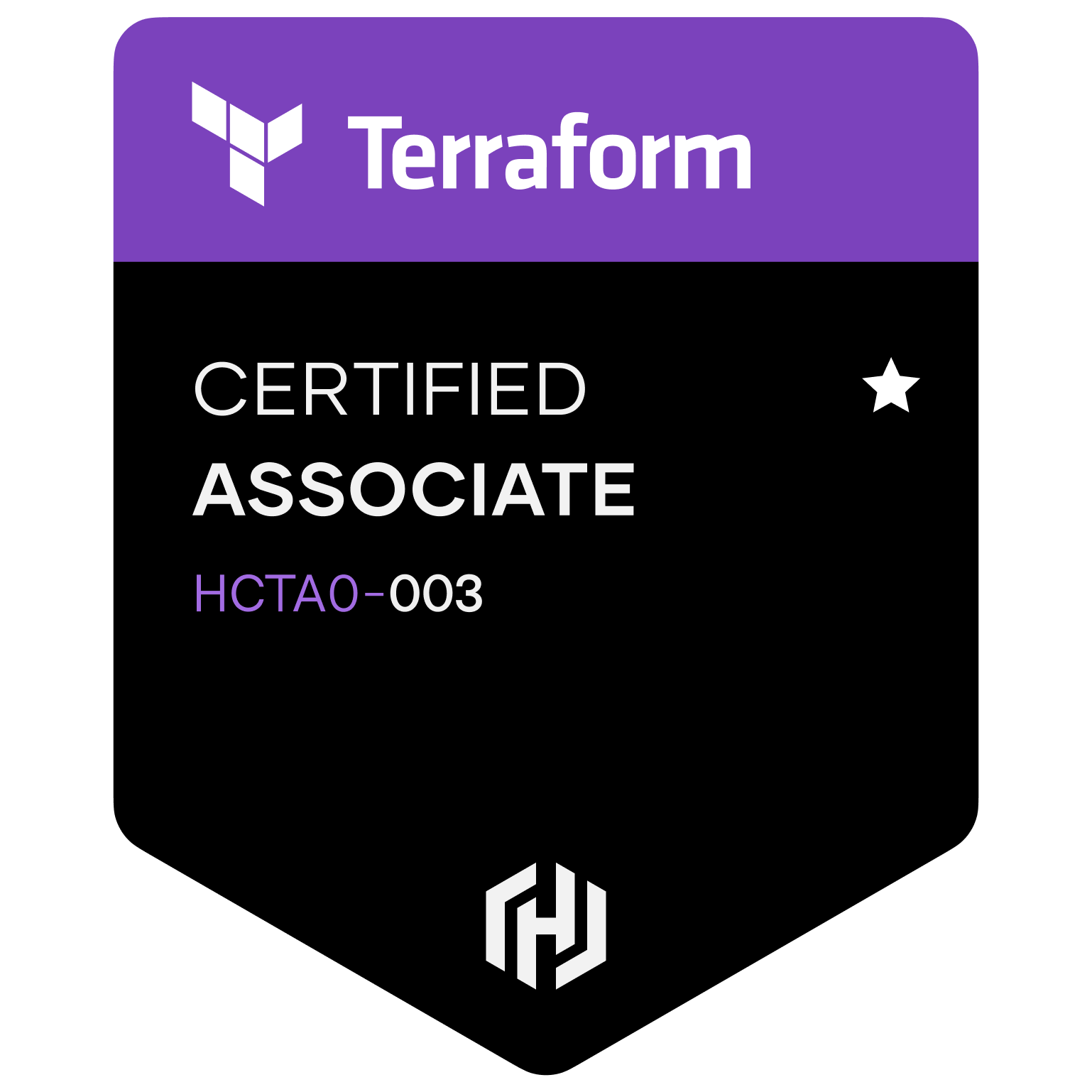Cloud images inherently come with one NIC. Once you create you cloud init image below create it in ProxMox as a machine, not a template and run it. This multi-nic image works for other providers as well. You will want to install netplugd to make this work.
sudo apt-get install netplug
wget https://raw.githubusercontent.com/barakm/Netplug-config/master/netplug
sudo mv netplug /etc/netplug/netplug
sudo chmod +x /etc/netplug/netplug
Spin up the machine and add an extra network port in Proxmox and test it if you want. Otherwise you can turn it into a template.
https://gitlab.petermatra.design/gitlab-instance-5e679b60/How-to-create-Multi-Nic-cloud-init-Ubuntu-Image